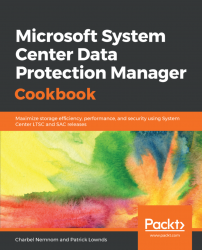System Center is sold as a complete suite of products. The suite includes SCOM, so if you have purchased Microsoft System Center DPM, you automatically have a license for SCOM. So, it makes perfect sense to implement SCOM to monitor your DPM environment. However, DPM can be monitored without using SCOM, and this recipe will walk you through the various tools you can use to manually monitor DPM.
The approach to monitoring Microsoft System Center DPM without the use of SCOM takes a more manual approach. Here, you can do the following:
- Manually check the Windows Event Viewer to determine the overall state of not just DPM but the wider system state
- Use the DPM Administrator Console to view the state of DPM's overall health
- Use DPM reports to view the usage and health trends
- Use Performance Monitor to monitor the standard built-in operating system performance counters
To be able to use the DPM Administrator Console, you will need to be logged on to the DPM server...