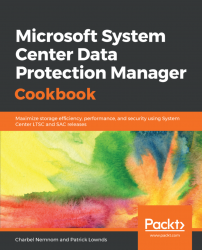This recipe will provide you with the needed information to recover your production data from Microsoft Azure in case of disaster or data corruption.
For more information on how to enable Azure Backup, please see Chapter 10, Integrating DPM with Azure Backup.
Before you get started, you need to make sure that your DPM server is connected to Microsoft Azure and that it is in an online state. You can verify this by going to the Management workspace within the DPM console and browsing to the Online section:
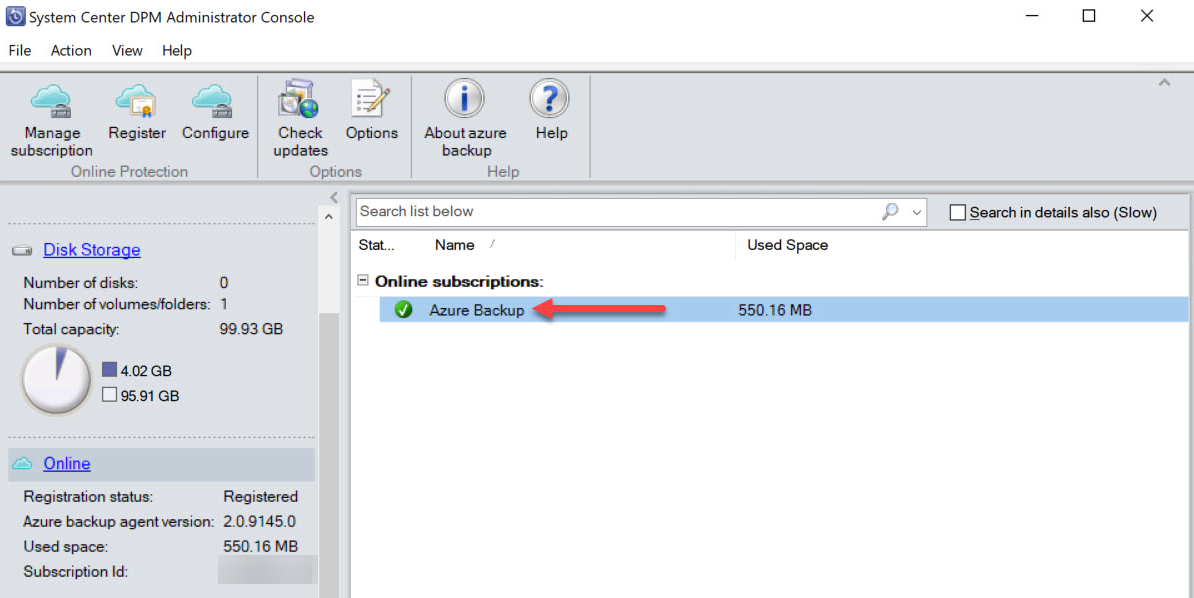
- To restore your production data from Azure, open your DPM Administrator Console, and click on
Recoveryworkspace. - On the left-hand side, you will find your protected data sources in both an active and inactive state. Start by browsing the tree so that your data source will be visible; in my case, this is the
D:\drive of my file server.
- Next, you need to choose the right date, followed by choosing the right
Recovery timefrom the drop...