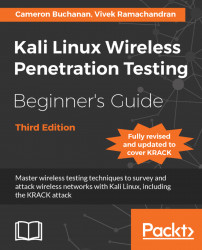Follow the following instructions to begin sniffing packets:
Power up the access point
Wireless Labthat we configured in Chapter 1, Wireless Lab Setup.Start Wireshark by typing
Wireshark &in the console. Once Wireshark is running, navigate to Capture | Options:
Select packet capture from the
wlan0moninterface by clicking on the Start button at the bottom right of the interface as shown in the previous screenshot. Wireshark will begin the capture, and now you should see packets within the Wireshark window.
These are wireless packets that your wireless adapter is sniffing off the air. In order to view any packet, select it in the top window and the entire packet will be displayed in the middle window.

Click on the triangle in front of IEEE 802.11 Wireless LAN management frame to expand and view additional information.
Look at the different header fields in the packet and correlate them with the WLAN frame types and subtypes you learned earlier...