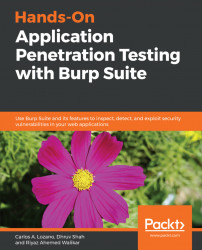In order for us to commence with this chapter, the reader will have to download the following vulnerable apps:
- Xtreme Vulnerable Web Application
- OWASP Broken Web Applications
In order to set up the Xtreme Vulnerable Web Application, follow these steps:
- Download the Xtreme Vulnerable Web Application; visit https://download.vulnhub.com/xvwa/ and click on
xvwa.iso - Once downloaded, open VirtualBox and click on
New:

- Set the name of the new virtual machine. We have given it the following name:

- Provide around 1024 MB of RAM, as shown in the following screenshot:

- Next, select the option
Do not add a virtual Hard Disk, as shown in the following screenshot:

- The image will be created. Now go to the setting options of the newly created VM, as follows:

- Select the Storage and click on the Empty CD ROM under the Controller: IDE, and then select the CD icon from the attribute and give the path to the
xvwa.iso. Also make the setting...