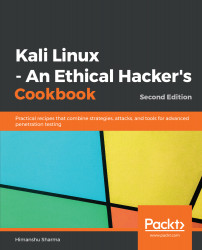K Desktop Environment (KDE) is an open source graphical desktop environment for UNIX workstations. It was initially called Kool Desktop Environment. Matthias Ettrich first launched the KDE project in 1996 with the goal of making the UNIX platform more attractive and easy to use. In this recipe, we will learn how to set up KDE on Kali.
Configuring the KDE environment
How to do it...
- We use the following command to install KDE:
apt-get install kali-defaults kali-root-login desktop-base kde-plasma-desktop
- Type Y when it asks for confirmation on additional space requirements.
- Click OK on both the windows that pop up.
- When the installation is complete, we open a Terminal window and type the following command:
update-alternatives --config x-session-manager
The following screenshot shows the output of the preceding command:

- Choose the startkde option (in our case, 2) and press Enter.
- Log out and log in again, and we will see the KDE environment:

Kali has already provided prebuilt images of different desktop environments. These can be downloaded from https://www.kali.org/downloads/.