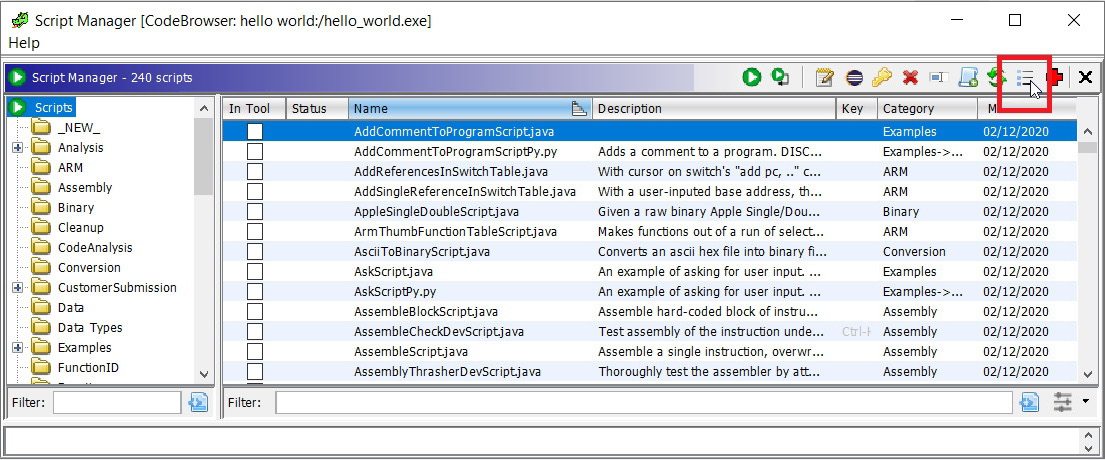Overview of this book
Ghidra, an open source software reverse engineering (SRE) framework created by the NSA research directorate, enables users to analyze compiled code on any platform, whether Linux, Windows, or macOS. This book is a starting point for developers interested in leveraging Ghidra to create patches and extend tool capabilities to meet their cybersecurity needs.
You'll begin by installing Ghidra and exploring its features, and gradually learn how to automate reverse engineering tasks using Ghidra plug-ins. You’ll then see how to set up an environment to perform malware analysis using Ghidra and how to use it in the headless mode. As you progress, you’ll use Ghidra scripting to automate the task of identifying vulnerabilities in executable binaries. The book also covers advanced topics such as developing Ghidra plug-ins, developing your own GUI, incorporating new process architectures if needed, and contributing to the Ghidra project.
By the end of this Ghidra book, you’ll have developed the skills you need to harness the power of Ghidra for analyzing and avoiding potential vulnerabilities in code and networks.
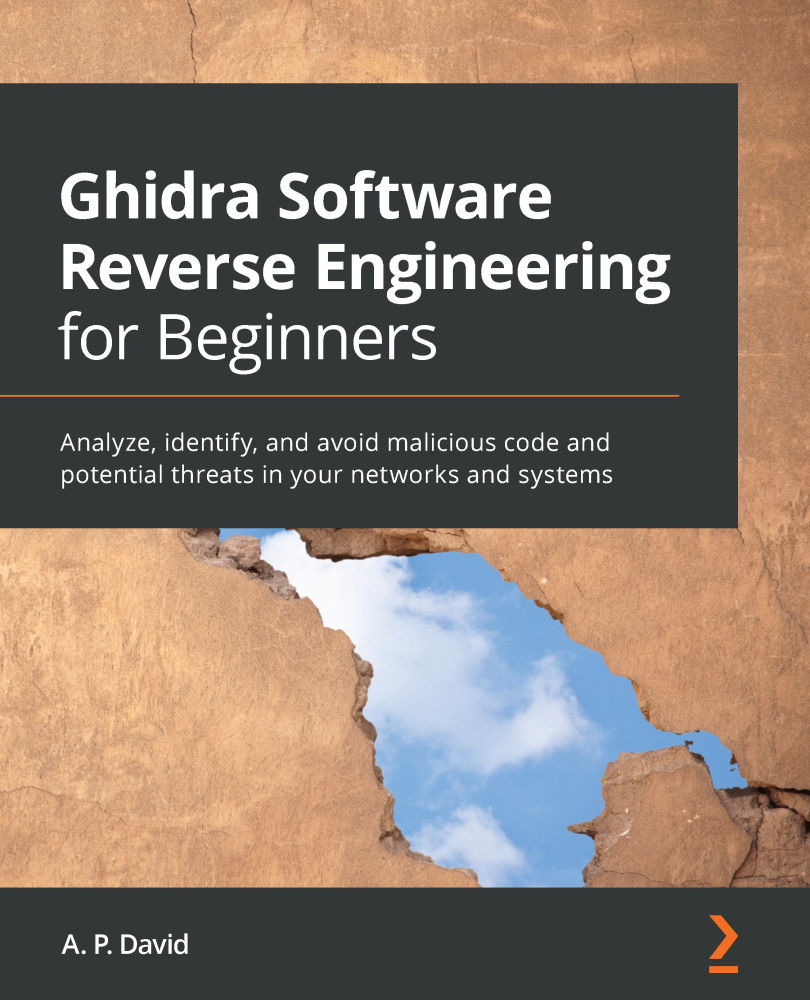
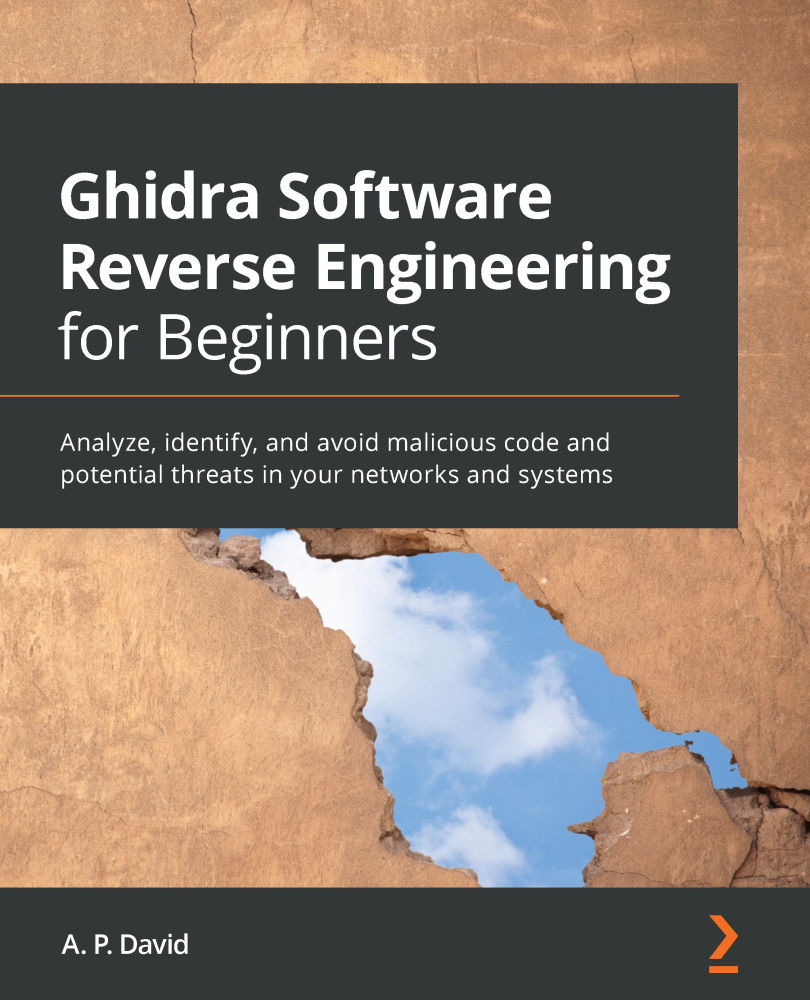
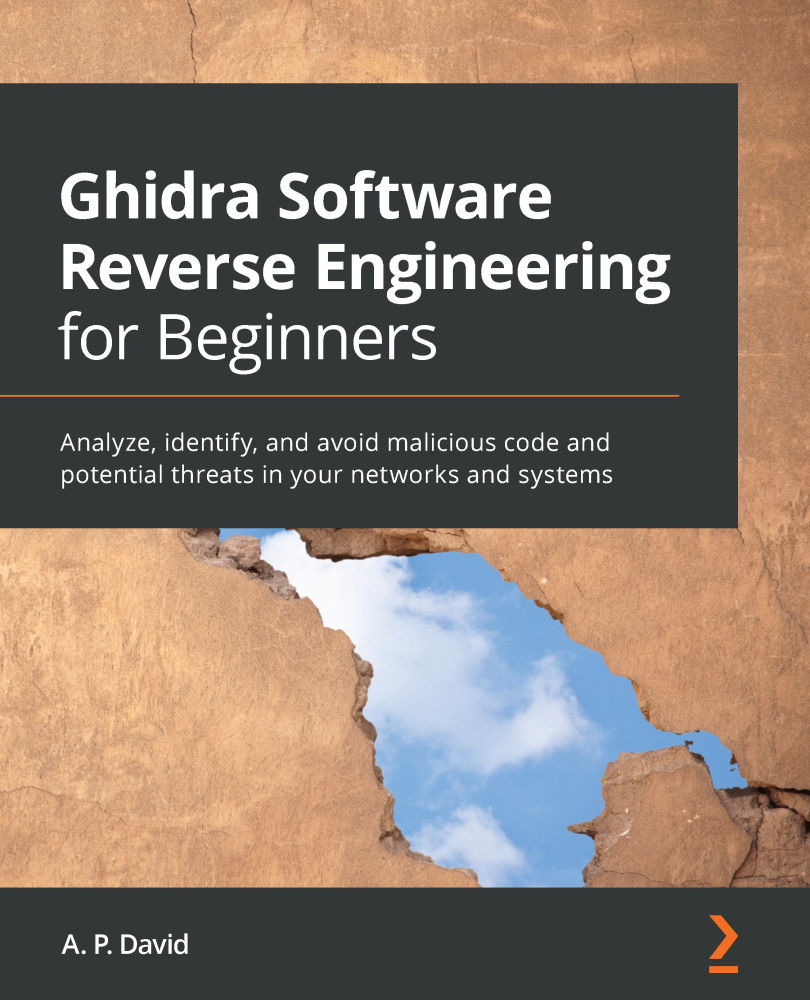
 Free Chapter
Free Chapter