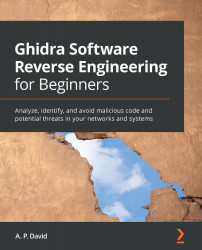Debugging the Ghidra code and Ghidra scripts
In this section, we will explore how to debug Ghidra features from Eclipse. We will start by reviewing how to develop scripts and how to debug them, and then we will conclude by showing how to debug any Ghidra component from the source code.
Debugging Ghidra scripts from Eclipse
Let's go ahead and debug a Ghidra script. First, we will need to create a new Ghidra project using the GhidraDev option located in the menu bar of the Eclipse IDE. To do so, click on GhidraDev | New | Ghidra Script Project… and choose a project name of your choice. Let's name it GhidraScripts, which is the default or suggested value:
Figure 3.19 – Creating a Ghidra script project
After clicking on Next >, you will be able to decide on linking your already-developed scripts to the project (in my case, C:\Users\virusito\ghidra_scripts) and the scripts included with your Ghidra installation with checkboxes...