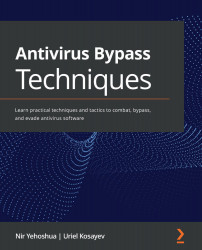Working with Autoruns
As in all operating systems, Windows contains many places where persistence may be used, and just as malware authors do, antivirus companies want to make use of persistence to start their processes when the operating system starts up.
In Windows, there are many places where it is possible to place files that will be started when the operating system starts up, such as the following:
HKCU\SOFTWARE\Microsoft\Windows\CurrentVersion\RunHKEY_LOCAL_MACHINE\SOFTWARE\Microsoft\Windows\CurrentVersion\RunOnceHKLM\System\CurrentControlSet\ServicesHKEY_LOCAL_MACHINE\Software\Microsoft\Windows\CurrentVersion\Policies\Explorer\Run%AppData%\Microsoft\Windows\Start Menu\Programs\Startup
But you will not need to memorize all these locations, because there is a tool called Autoruns (https://docs.microsoft.com/en-us/sysinternals/downloads/autoruns) for exactly this purpose.
Using Autoruns, we can display all the locations where persistence...