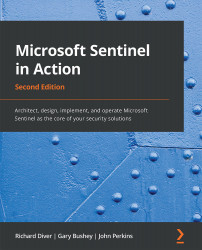Managing analytic rules
Once your rules are created, you will need to manage them on an ongoing basis to ensure they remain useful. You may need to tweak a rule to give better results, change the Playbooks assigned to a scheduled rule, disable a rule, or even delete ones that are no longer needed.
You can only manage those rules listed in the Active rules tab. So, follow along to complete these two simple steps:
- First, click on the Active rules link.
- In the listing of rules, to the right of the LAST MODIFIED column, is the context menu, and the three periods in a row, for each rule. Click on it and you will see a drop-down list, as shown in the following screenshot:
Figure 7.28 – Analytic rule context-sensitive menu
Let's see how to use these options:
- Edit: This entry will allow you to edit the rule so that you can modify any of the fields as needed. You can also edit the rule by clicking on the Edit button on the details...