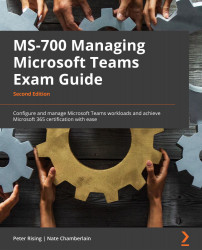Creating channels
To create a channel for a team (of any of the three types), use the team's More options ellipsis (three dots), then select Add channel, as shown in Figure 8.2:
Figure 8.2 – Adding channels for a team can be done from the More options menu for a team
Name and describe the channel, then select between the three privacy options, as shown in Figure 8.3:
- Standard: Here, everyone on the team has access.
- Private: Here, only specific teammates have access.
- Shared: Here, people you choose from your organization or other organizations have access:
Figure 8.3 – The privacy setting dropdown for a new channel that is being created
If you choose Standard - Everyone on the team has access, you can also choose whether to automatically show the channel in everyone's list by selecting that checkbox before creating the channel. Since private channels are only visible to the private channel...