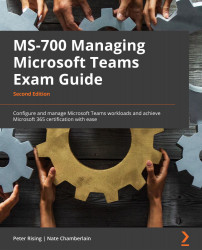Customizing the app store
The app store is easily accessible by users from the Apps button on the left-hand navigation rail of Teams, as shown in the following screenshot:
Figure 10.6 – The Apps navigation option to open the app store
As previously mentioned, users can also access these apps from the context in which they're wanting to add an app (such as left-hand navigation ellipsis for more apps).
As a Teams administrator, you can customize the app store to match your organization's branding standards. The changes you make appear on the custom apps page of the store mostly, but your logomark will also appear on the main store page.
To get started, navigate to the Microsoft Teams admin center and select Teams apps | Customize store. You'll then be able to specify org-wide settings for your app store, including the following:
- Organization logo (appears on the custom apps page of the store)
- Organization logomark (appears...