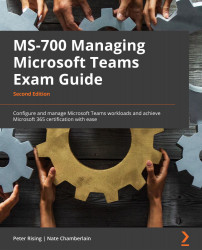Configure meeting settings
The Microsoft Teams admin center has a page for Meeting settings found by choosing Meetings | Meeting settings from the left-hand menu. It includes the following configuration options:
Table 11.1 – Meeting settings configurable from the Teams admin center
In the Email invitation section, you can also choose Preview invite to see how recipients of Teams meeting invites from your organization will see the invite, incorporating your changes to URLs and footer content. Figure 11.1 shows the pop-up preview when this is selected, while Figure 11.6 shows how an actual email invite might look.
Figure 11.1 – The dialog shown when users opt to preview Teams invites
Teams meeting settings apply to your entire organization and cannot differ by user. Note, however, that if a user isn't licensed for audio conferencing, dial-in information will not appear in invites sent for events they schedule.