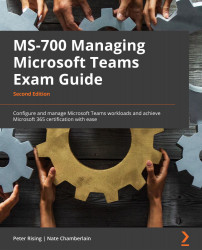Monitoring and reporting on guest access
Guest activity within your Microsoft Teams environment can be monitored from the Usage reports section of the Teams admin center, which we discussed earlier in this chapter. This can be completed by carrying out the following steps:
- Log in to the Teams admin center, navigate to Analytics & reports | Usage reports, and under the Report dropdown, choose Teams usage, as shown in Figure 14.42. Select the required date range and choose Run report.
Figure 14.42 – Running the Teams usage report
- The results returned will show the number of guests alongside other statistics. Scroll down further to see a list of Teams and each one will show the guest users in one of the columns, as shown in Figure 14.43:
Figure 14.43 – Guest users in teams shown in the Teams usage report
Clicking on the team name will take you to more detail and show you the individual guest users...