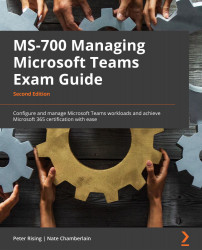Setting up alerts for security and compliance in Microsoft Teams
As a Microsoft Teams Administrator, you will need to regularly monitor your environment to ensure that user activities are in line with the policies and settings that you have put in place. To do this, you can create alert policies from the Microsoft 365 Security and Compliance center (alert policies for Teams do not yet work from the compliance center). You can monitor for activities such as when teams were created or deleted, or when the settings of a team have been modified. This can be achieved by completing the following steps:
- Log in to the Security and compliance center at https://protection.office.com/ and navigate to Search | Audit logs search:
Figure 3.27 – An audit log search in the Security and compliance center