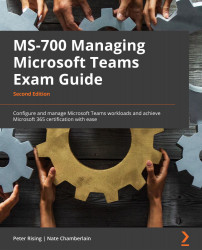Planning data loss prevention policies for Microsoft Teams
Organizations can also take steps to protect their Microsoft Teams environment from data loss with Data Loss Prevention (DLP). This is achieved by configuring policies that prevent the sharing of sensitive information from a Teams chat or channel.
Note
To protect Microsoft Teams using DLP, it is necessary to have an E5 license.
To set up a DLP policy for Microsoft Teams, you need to take the following steps:
- Go to the compliance center at http://compliance.microsoft.com and sign in. You must be either a global administrator, a compliance administrator, or a security administrator.
- Choose Data loss prevention from the left-hand menu and select Policies | + Create policy. From the wizard, select a template for your policy, give the policy a name, and on Locations to apply the policy, choose Teams chat and channel messages, as shown in Figure 3.42:
Figure 3.42 – Setting up...