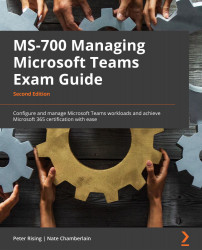Managing device settings and firmware
From the Teams admin center, you can manage devices in your organization used with Microsoft Teams. We showed you earlier in the chapter how configuration profiles can be used for this purpose. Other settings and tasks you can control include the following:
- Update a device.
- Restart a device.
- Monitor diagnostics for devices.
To complete these tasks, you will need to be either a Global administrator, Teams Service administrator, or a Teams Device administrator, and take the following steps:
- Go to Teams Devices and choose one of the device types – for example, Teams Rooms on Windows – and click on Edit Settings:
Figure 6.21 – Managing settings on a Teams Rooms device
- Use the settings menu to restart, update, or monitor device diagnostics.
Next, we will look at setting up Teams Rooms.