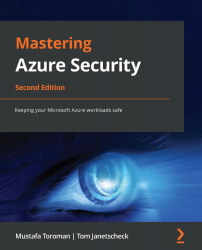Understanding passwordless authentication
In a world in which passwords are not enough to protect identities, we need another, more secure, approach to further protect identities. Passwords can be guessed or phished without physically having access to a user's device or storage. With passwordless authentication, Azure AD offers two different methods to sign in to a cloud-based user account without needing passwords anymore.
You can use the Microsoft Authenticator app, the app you already know from the Understanding multi-factor authentication section. With this method, you are prompted to approve your sign-in by tapping or entering a number in the Authenticator app, as shown in Figure 3.41:
Figure 3.41 – Phone-based passwordless authentication
All the user has to do is register the app as an MFA option and then, in the smartphone app, choose Enable phone sign-in from the drop-down menu. After following the instructions in the app, the user can...