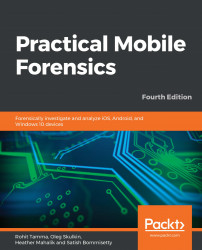In this section, we are going to walk you through backing up an iOS device with Apple iTunes. We are using iTunes version 12.10.2.3 and an iPhone running iOS version 13.2. Perform the following steps:
- Connect the device and click on the iPhone icon displayed on the left-hand side of the iTunes interface.
- Go to the Backups section, where you can choose the backup destination (local computer or iCloud), and whether it's encrypted, as illustrated in the following screenshot:

iTunes Backups section
Encrypted iTunes backups contain data that unencrypted ones don't, including passwords, Wi-Fi settings, and web browsing history, so make sure you are creating encrypted backups for forensic purposes.
- Click on the Back Up Now button and wait for the process to complete. Once it's complete, the latest backup date and time...