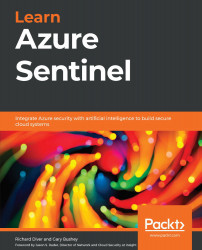Exploring the full details page
The full details page shows you a lot more information about the incident than you would see in just the incident listings and the incident details pane. Some additional information includes details on the alert(s) that make up the incident, any bookmarks associated with this incident, details on any entities that are part of this entity, and any comments added to this incident.
Clicking on the View full details button in the incident details pane will take you to the incident's full details page, as shown in the following screenshot:
Figure 9.14 – Incident full details page
The left side of the page will show the same information as we saw in the Incident details pane section. As a matter of fact, the left side of the page is the same as the incident details pane. The right side of the page is broken up into tabs that show information about the alert itself, any bookmarks for this incident, the entities for this...