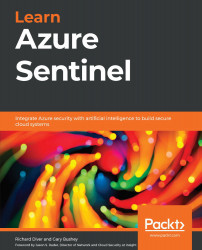Creating a simple Azure Sentinel playbook
This example will take you step by step through the process of creating a new Azure Sentinel playbook. The scenario we are solving is notifying our security analysts using Microsoft Teams that a new, high-severity incident was created.
The first step is to create a new playbook that Azure Sentinel can use. Remember that for Azure Sentinel to be able to use a playbook, it must use the Azure Sentinel connector:
- Go to the Azure Sentinel playbook screen and click the Add Playbook button in the header. Follow the Creating a new playbook section to add a new playbook. For this playbook, I am calling it
BookDemo. Select the appropriate resource group and location. For this example, you do not need to store information in Log Analytics. - Once your playbook has been created, click on the Blank Logic App button to create a new logic app that has nothing in it.
- In the Logic Apps Designer page, find and select the Azure Sentinel connector...