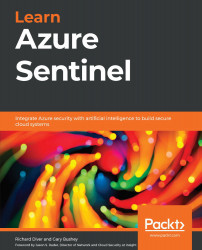Running KQL queries
For the purpose of this chapter, we will be using the sample data available in Azure Data Explorer (ADE). This is a very useful tool for trying simple KQL commands. Feel free to use it to try the various commands in this chapter. All the information used in the queries comes from the sample data provided at https://dataexplorer.azure.com/clusters/help/databases/Samples.
If prompted, use the login credentials you would use to log in to the Azure portal. When you log in for the first time, you will see the following screen. Note that your login name may show up on the right-hand side of the header:
Figure 5.1 – Azure Data Explorer
In order to run the samples for this chapter, you will need to expand the Samples logs on the left-hand side of the screen and then select StormEvents. You can expand StormEvents to see a listing of fields if you want to. If you do so, your screen should look similar to the following: