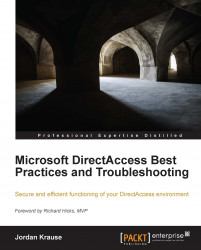Most network administrators view the DirectAccess server, rightfully so, as an "edge" device. Because this device is going to sit on the edge, or so close to it, there is a lot of sense in locking down security in whatever ways you can. You could, of course, take the route of purchasing a prebuilt security appliance for running DirectAccess instead of using your own server. Full disclaimer here; I do work for one of the appliance manufacturers who builds and installs DirectAccess Concentrators every day, but I bring this up only because it is a legitimately secure and performant way to implement DirectAccess in any environment. There are substantial advantages that appliances hold over regular servers, but there is, of course, cost also involved with the purchase of the appliance.
When configuring your own server for DirectAccess, try to think of this device as a single-purpose server. Don't put other roles or features or install applications other than what are necessary for DirectAccess, and consider disabling services that are not going to be needed. I can't create a comprehensive list of exactly what should be buttoned down, because it could be different for each network, but run through the list of items that are installed or running on the device and try to decide whether or not they are necessary to be running on this server. A security best practice that goes back to the beginning of time is to lower your potential threat footprint by disabling services that are unnecessary, and that is a good practice here as well.
It is recommended to install antivirus onto the DirectAccess server, as with any other server, but it is important that you do not install an antivirus that includes its own firewall, which may manipulate or squash the Windows Firewall. Windows Firewall with Advanced Security, or WFAS, that is built into Windows is essential to the operability of DirectAccess and cannot be turned off. WFAS needs to be active on your DirectAccess server.
Windows Firewall is much more comprehensive than it used to be, and can be used for making additional lockdowns on your device as well. For example, in the instance where you have the DirectAccess server installed directly onto the public Internet, by default when you enable Remote Access (RDP) to the server, it enables for all firewall profiles. This means that port 3389 is opened to the outside world as well as the inside. It is a common best practice to either adjust the RDP rule in WFAS, or to create a new deny rule in WFAS that blocks port 3389 for the Public and Private firewall profiles, which would be the potential active profiles on the external connection. This way you would only be allowing RDP access to the server from the Domain profile, or inside of your network. You could also increase the security of RDP access in general by requiring Network Level Authentication (NLA) from inside the remote settings for Windows.