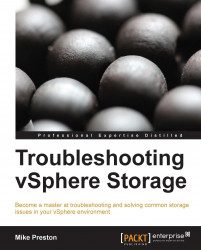One of the most commonly used tools used to troubleshoot storage is the Storage Views tab inside the vSphere Client. These storage views provide us with an easy and efficient way to determine what is consuming all of our storage as well as giving us a visually appealing graphical representation of how all of our inventory objects are connected as it pertains to storage.
Tip
Storage views should be available by default within the vSphere Client; however, I have seen times when the tab is not displayed. The storage views functionality is provided by a plugin within vSphere so if you don't see it be sure to have a look in your plugin manager for the vCenter Storage Monitoring plugin and make sure that it is enabled.
The Storage Views tab is available on three of the four vCenter Server Inventory layouts; Hosts & Clusters, VMs and Templates, and Datastores. Depending on which inventory object is selected, the data being displayed will change. However...