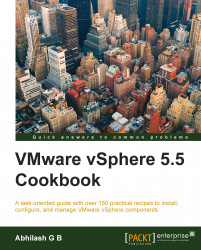The vSphere Web Client is the second component that should upgraded when upgrading components individually. The Web Client is ideally installed on the same machine that you intend to install the vCenter Server Inventory Service on. The upgrade process for the Web Client is straightforward.
The following procedure will guide you through the steps required to upgrade the vSphere Web Client Server component:
Launch the installer for the vSphere Web Client from the vCenter Installation DVD:

Choose the language the installer should be presented with and click on OK.
The first screen of the installer wizard will indicate that it has detected the presence of an earlier version of the vSphere Web Client. Click on Next to continue:

Accept the VMWARE END USER LICENSE AGREEMENT and click on Next to continue.
Modify the default ports only if necessary. In this case, we are using the default setting. Click on Next to continue:

Supply the SSO administrator password so that the Web Client component can be registered as a client to the SSO server:

You might be prompted to accept the SSO Lookup Service SSL certificate. Click on Yes to continue:

On the Ready to Install screen, click on Install to start the installation:

Once the installation is complete, click on Finish to exit the wizard. There will be an informational message suggesting that you wait for a few minutes before trying to access the Web Client for the first time. Click on OK: