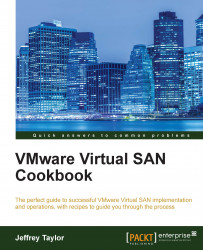If VSAN Storage Providers are registered and appear normal, but information about VMs is not being displayed, or if you cannot apply storage policies, there may be a problem within the SPBM service. This service typically co-resides with the vCenter services on the same physical or virtual machine.
The easiest way to reinitialize SPBM and cause data to display properly is to recycle the associated services. This service runs on either the Windows or Linux varieties of vCenter Server.
You should be logged into vCenter Server via RDP (Windows) or SSH (Linux) as an administrator (Windows) or root (Linux).