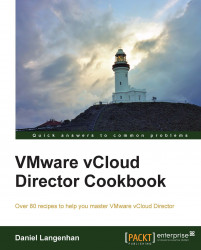As usual, we will first do something light to warm up. Let's deploy a common vApp with a vApp router.
If you have everything I have described in the Introduction section, you're ready to go.
You can do this as SysAdmin, OrgAdmin, or AppCreator.
Click on My Cloud.
-
Click on
 to create a new vApp.
to create a new vApp.
Give the vApp a name.
Choose the OvDC and the storage profile.
When the time comes to choose the network, select Add Network... as shown in the following screenshot:
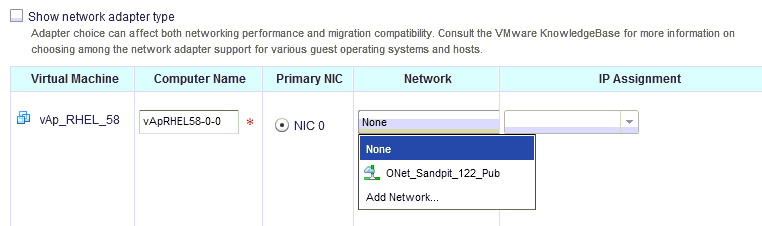
In the following wizard, define the network. vCloud will automatically present you with an 192.168.2.0/24 network that has a Static IP Pool. Either choose this or enter your own values.
Give the new vApp Network a name and finish the wizard.
Leave the IP assignment as Static - IP Pool.
Skip the Configure Networking section and close the vApp wizard.
After the vApp has been created, enter it and go straight...