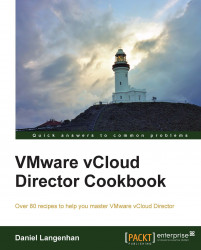When you have to update vCenter, the following recipe shows how to do it.
Log in to vCloud as
SysAdmin.Navigate to Manage & Monitor | vCenter.
Right-click on the vCenter Server and select Disable.
vCenter is now disabled, and no further vCloud-vCenter interaction will be performed.
Do your vCenter updates.
Go back to your vCenter in vCloud.
Right-click on the vCenter Server and select Enable.
Verify that vCenter is ok by right-clicking on it again and selecting Reconnect.
When we update vCenter, we have to make sure that vCloud knows about it, so that it can stop giving commands to vCenter.
Updating vCenter is not as scary as it sounds; while we take vCenter down, the VMs are still running on the ESXi Servers. While vCenter is down, we are not able to provision new vApps, VMs, or Edges. However, we can actually use the vCloud VM remote console as the remote...