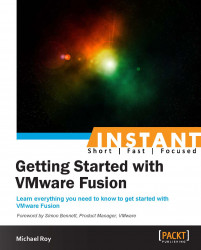Getting my first Mac was one of the most exciting and personally profound changes I had made in my computing experience. Back in October 2006, I got a MacBook Pro, and it changed my life. No longer did I have to fight with viruses to the same degree and OS X, now finally running on Intel, opened up the possibilities of Boot Camp and installing Windows on a partition, or running multiple operating systems on it through a technology called virtualization. So, I could still use Windows if I needed to, but I had the added bonus of a host system that I could trust.
An early problem I had was that I still needed to use some Windows-based apps for work. To solve this, now that Apple had switched to Intel, I started looking into virtualization, and I found a few players on the market. One of them I found to be slow on my MacBook Pro, and while it generally worked, it was pretty buggy and crashed often when I was in the middle of something. Sometime early in 2007, I came upon a beta invitation for a pre-release version of this feature called Fusion, from a software company called VMware. I had used VMware Workstation for Windows and that already worked well, so I signed up and tried out VMware Fusion. I haven't looked back since.
While Version 5.0 was a far cry from today's Fusion, it was still impressive to have a tool that just worked and allowed me to run Windows and Linux on my new MacBook Pro. With the success of this technology, it no longer matters what platform or operating system we have; now we can choose the tools we need for a particular task from platforms other than the ones that run the computer that you're typing on, and that's because we can put those operating systems in virtual containers and run many of them at the same time.
The amazing thing about Fusion is that it inherits the amazing talent from the virtualization leader, that is, VMware. VMware's ESXi hypervisor plus the management software, bundled as vSphere, as of this writing powers 98 percent of Fortune 500 enterprises' data centers (491 of 500, according to the corporate overview page on www.vmware.com). Businesses rely on this technology to run their entire operations 24/7, saving them tons of money not having to keep buying new hardware every time they need a server. They just spin up a virtual machine instead.
Fusion gets to inherit this enterprise-grade technology, bringing us the most stable and well-performing virtual platform on a Mac to date.
VMware Fusion has come a long way since the first few betas, with amazing features that I now can't live without.
In Version 5.0, we got to see some really great improvements, such as the following:
Windows 8, Server 2012 support
OS X Mountain Lion support, which includes AirPlay, Notification Center, and performance improvements with SSDs
ESXi 5 support, which is great for testing VMware vSphere when combined with OVF file support
Battery-saving enhancements
Huge graphics performance improvements, such as the brand new OpenGL Linux graphics driver!
User interface updates, which includes:
A new installer, making upgrades easier
An a-glance view of how much disk space your VMs are consuming
Built-in help via the Fusion Learning Center with videos
The Take Snapshot button can be put on the VM Toolbar, which is handy for quick snaps
Folders in the Library; great for those of us with many VMs
Fusion Professional edition, which includes:
A custom network editor (finally!)
Large-scale enterprise deployment tools
Support for the OVF format for compatibility with VMware vSphere and VMware Workstation
The ability to create "restricted" virtual machines
In September 2013, VMware released VMware Fusion 6, and it further improved upon Version 5 that came before it.
The new version now supports the following:
Mac OS X Mavericks, both as a Host OS and a VM (guest OS)
Windows 8.1 support
Retina Display support and better performance in every category
With Version 6, VMware Fusion is better than ever.
Fusion Professional, first introduced in Version 5, continues to be improved in Version 6. Fusion Professional is ideal for advanced users or in corporate environments because it allows for more security and prescriptive access to virtual machines than before. Admins can centrally manage and set time limits, disable access to USB devices, and enable guest disk encryption and passwords to prevent virtual machines from being changed.
There is also an advanced network editor so you can create complex multi-VM "virtual" networks, and it also supports "linked clones" for making a copy of a virtual machine that shares virtual disks with the parent virtual machine. Linked clones conserve disk space and allow multiple virtual machines to use the same basic software installation.
You can learn more about Fusion and Fusion Professional from the following links: