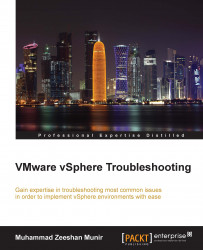Let's start by looking into the cluster information from the vSphere web client:
Log in to your vSphere web client.
Click on vCenter in the left pane.
Now click on Hosts and Clusters from the inventory tree.
Click on the arrow of data center to view all the children under it.
Click on the cluster, and then click on the Summary tab on the right under Actions.
You can see a vSphere cluster named LinxSol-FatNodes in the following screenshot:

You can see a summary of information about the vSphere cluster named LinxSol-FatNodes. The top column shows the total number of processors and the total number of vMotion migrations. In the same pane, you can see on the right the total CPU, MEMORY, STORAGE and their usage respectively. The Cluster Resources pane shows the number of hosts the cluster is made up of, total processors, CPU resources in GHz, total memory, and the EVC mode.
The vSphere HA pane shows information about vSphere HA protection status, percentage of CPU...