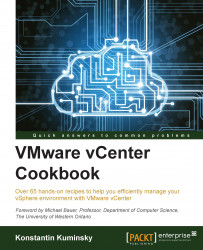Administrators have three options when it comes to deploying the vCenter Server. vCenter can be imported as a Linux-based virtual appliance or it can be installed on a physical or virtual Windows Server.

For smaller environments, it makes sense to choose a vCenter appliance. Its installation and configuration is easier than deploying your own vCenter Server:
Download the vCenter Server Appliance from my.vmware.com.
Deploy the appliance from a template using the Deploy OVF Template... option from the File menu.

Open your web browser and go to
http://<ip address of virtual appliance>:5480.Log in using the default credentials to configure vCenter:
Username:
rootPassword:
vmware
After logging in, go through the steps of the configuration wizard to start using the appliance.
vCenter Appliance has its limitations. First of all, if an embedded database is used, this server will be able to manage only up to five hosts and up to 50 virtual machines. In vSphere 5.5, this limit has been increased to 100 hosts and 3,000 virtual machines.
Also, this solution doesn't support the Linked Mode configuration. More information about the supported services and limitations can be found in the Knowledge Base article KB2002531 at http://kb.vmware.com/kb/2002531.
Running the vCenter Server on a virtual machine offers all virtualization advantages:
No additional hardware is needed, which means savings and flexibility.
Administrators can take advantage of using high availability features offered by vSphere—HA or FT.
vMotion offers additional flexibility and higher uptime.
Snapshots can be utilized as a rollback option.
Virtual machines are easier to manage but at the same time, there are a few concerns related to this approach:
The main concern is that issues with the vSphere environment potentially can affect the vCenter Server and as a result, the administrator's ability to manage the environment and troubleshoot issues.
For example, if a host where vCenter VM is running becomes unavailable, vCenter is not accessible until it's restarted and comes back online. In certain cases, HA fails to restart some VMs so vCenter may become unavailable for a longer time.
The administrator can connect to hosts directly using the vSphere Client but in this case, the core features offered by vCenter will not be available.
Another concern is related to environments that have only one host. Certain tasks such as ESXi updates require host maintenance mode, which means that all VMs need to be turned off. In this case, the vCenter Server has to be shut down and thus, Update Manager can't be used.
Updating ESXi from the command line can be more time consuming and challenging in certain cases. In other words, running the vCenter Server on a VM in environments with only one ESXi host can introduce some administrative difficulties.