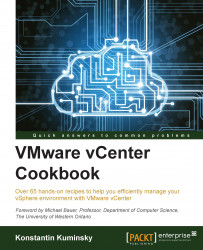In certain cases, you may need to access the ESXi host via SSH. This may be needed to run a script, troubleshoot an issue, or use a command or a feature not available via vSphere Client.
SSH access to ESXi hosts is disabled by default and can be enabled using the ESXi console and command line or through vCenter. To enable it from vCenter:
Allow SSH port through the host's firewall.
Start the SSH service on the host.
To allow the SSH port through the firewall on the ESXi host, execute the following steps:
Go to the Hosts and Clusters view.
Select the host and go to the Configuration tab.
Click on Security Profile on the left.
Click on the Properties... link next to the Firewall section.

The Firewall Properties window will open. Check SSH Server under the Secure Shell section.

Click on the Firewall button to allow only certain IP addresses to connect. Click on OK when finished to apply the changes.
In Web Client, perform the following steps: