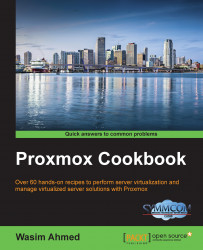This firewall configuration only affects the Proxmox node or a host in which the configuration is made.
From the Proxmox GUI, select a node and click on Firewall from the tabbed menu. The host-specific firewall menu only has three additional menus named Rules, Options, and Log.
To enable a firewall for a specific host, navigate to Node | Firewall | Options. The options for a newly installed Proxmox will appear as shown in this screenshot:

To enable or disable a firewall, select Enable Firewall, and then click on Edit.
Similarly, to change any line item options, select the item and click on Edit.
To create a host-specific firewall rule, click on the Rule tab, and then click on Add to open a dialog box.