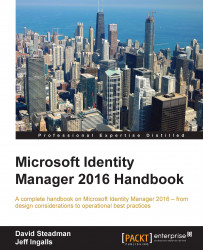A rules extension supplements the MIM Management Agent, and provides the flexibility for you to build customized rules. We will walk you through a simple (and common) example of building an attribute value from the values of other attributes. TFC wants displayName to be firstName, first initial of middleName, and lastName. Follow the steps listed next:
Let's begin by right-clicking on the HR Management Agent, hovering over Create Extension Projects…, and selecting Rules Extension:

The Create Extension Project window appears. We will write our rules extension in Visual C# using Visual Studio 2015, and store our source code in
C:\SourceCode. If you are also using Visual Studio 2015, choose the highest Visual Studio version shown in your window. Click on OK to launch Visual Studio:
The Visual Studio interface gets loaded. Double-click on the
HRExtension.csfile so that it is opened:
Scroll down until you see
IMASynchronization.MapAttributesForImport. You should seecase...