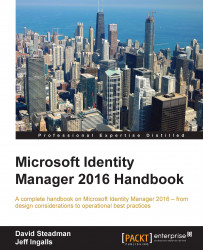Let's look at the basic structure of the portal:

The layout of the MIM portal is broken up into five major sections, as follows:
The banner and logo (1): This section is typically where you would put your own company branded logo. Note that on the left-hand side, there is a Microsoft Identity Manager image, and on the right-hand side panel, it is grayed out, indicating that it too can be configured. In the administration portal configuration section of the site, you will see the branding left and right image settings along with other configuration items, such as caching and the global time zone setting.
The navigation bar (2): This section is the vertical menu on the left-hand side and is controlled by navigation bar resources. We will configure the navigation bar later on and take a look at how we can affect this view:
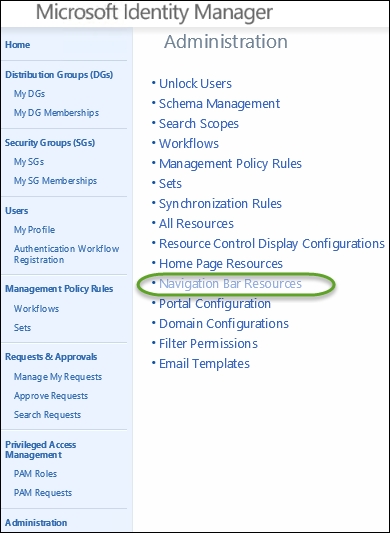
If we look at this area, we will see that Distribution Groups (DGs) is a parent item and My DG Memberships and My DGs are both child items,...