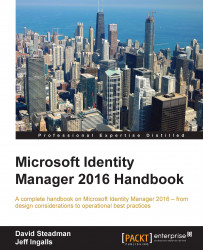As in the MIM service, the PAM workflow activity supports MFA. To start this setup, we will need to first create our multi-factor authentication providers. Log in to the Azure portal at https://portal.azure.com:

Once created, navigate to the provider and download the SDK. The SDK is located on the left-hand side of the screen, as you see here:

Then, copy the ZIP file to the PAM/MIM Service server. The ZIP file contains key material used to authenticate to Azure, so keep it secured. Once copied, open the ZIP file, and you will see a pf folder. Open the pf_auth.cs file with Notepad:

Copy LICENSE_KEY, GROUP_KEY, and CERT_PASSWORD to the mfasetting.xml file. If you've kept the default while installing the MIM service, the mfasetting.xml file is located at C:\Program Files\Microsoft Forefront Identity Manager\2010\Service.

Once you have the settings entered and saved, create a folder in the directory called MfaCerts and then copy the p12 cert to this directory from pf...