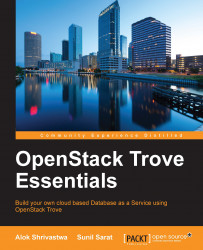Once we have created the guest images, we now need to perform the Trove operations to upload the images and register them with the Trove system for it to be usable.
We will export the credentials as we have done in the past.
cd ~ export OS_TENANT_NAME=admin export OS_AUTH_URL=http://172.22.6.246:5000/v2.0 export OS_USERNAME=admin export OS_PASSWORD=adm1npwd
Once this is done, we will execute the command trove datastore-list. At this point in time, it will come up as empty as we have not registered any data stores.
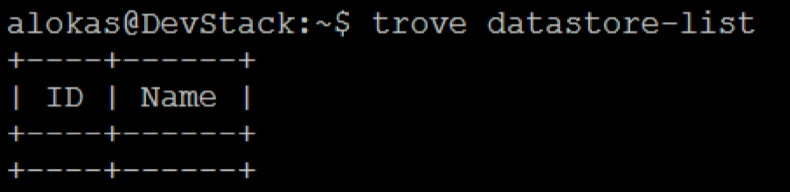
We will upload our newly created image as the mysql datastore. This needs the following steps:
Upload image to Glance.
Create the Trove datastore using the
trove-managecommand:glance image-create --name mysql \ --disk-format qcow2 \ --container-format bare --visibility public \ --file /home/alokas/images/ubuntu_mysql/ubuntu_mysql.qcow2

We will note down the image ID, which in our case is 49412d90-2580-4e25-a463-f232a517657b.
The image is now uploaded....