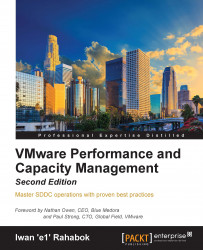Hopefully, I've driven home the point that a VM is different from a physical server. I'll now list the differences from a management point of view. The following table shows the differences that impact how you manage your infrastructure. Let's begin with the core properties:
|
Properties |
Physical server |
Virtual Machine |
|---|---|---|
|
BIOS |
Every brand and model has a unique BIOS. Even the same model (for example, HP DL 380 Generation 9) can have multiple BIOS versions. The BIOS needs updates and management, often with physical access to a data center. This requires downtime. |
This is standardized in a VM. There is only one type, which is the VMware motherboard. This is independent from the ESXi motherboard. The VM BIOS needs far fewer updates and management. The inventory management system no longer needs the BIOS management module. |
|
Virtual HW |
Not applicable. |
This is a new layer below the BIOS. It needs an update after every vSphere release. A data center management system needs to be aware of this as it requires a deep knowledge of vSphere. For example, to upgrade the virtual hardware, the VM has to be in the powered-off state. |
|
Drivers |
Many drivers are loaded and bundled with the OS. Often, you need to get the latest drivers from their respective hardware vendors. All these drivers need to be managed. This can be a complex operation, as they vary from model to model and brand to brand. The management tool has rich functionalities, such as being able to check compatibility, roll out drivers, roll them back if there is an issue, and so on. |
Relatively fewer drivers are loaded with the Guest OS; some drivers are replaced by the ones provided by VMware Tools. Even with NPIV, the VM does not need the FC HBA driver. VMware Tools needs to be managed, with vCenter being the most common management tool. |
How do all these differences impact the hardware upgrade process? Let's take a look:
In the preceding table, we compared the core properties of a physical server with a VM. Every server needs storage, so let's compare their storage properties:
There's a big difference in storage. How about network and security? Let's see:
Finally, let's take a look at the impact on management. As can be seen here, even the way we manage a server changes once it is converted into a VM: