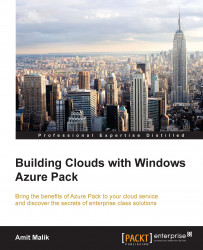Standalone virtual machines allow the tenant's administrator to create and manage virtual Vanilla OS virtual machines as configured by the cloud provider in the plan. All the added VM templates in the plan by the cloud provider will be visible to tenants in the create standalone VM menu.
To create a standalone virtual machine, we will have to follow these steps:
Log into the tenant portal using the tenant's admin account.
Click on the NEW button in the bottom pane and select STANDALONE VIRTUAL MACHINE.

Click on QUICK CREATE or FROM GALLERY as applicable.
Select the templates or disks available to tenants. Clicking on the object will display its descriptions configured by the cloud administrator.
Provide the VM name, password, and product key if applicable.

Select the network to which this VM needs to be attached. The newly created VNet will be visible in the drop-down list.
Now the CREATE VIRTUAL MACHINE operation will...