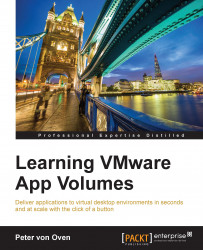The CONFIGURATION menu will seem familiar to you as it mirrors the configuration section that we completed during the installation and initial configuration. This section details all of those configuration options that were entered previously and allows you to change any of the configuration details such as licensing, AD, machine managers, and storage.
Under this menu option, there are five tabs. The first tab is for licensing information, so let's start there.
First, click on the CONFIGURATION menu (1), shown in the following diagram:

The first tab you will see is the License tab (2). This shows details of how your App Volumes deployment is licensed, providing details on the number of users, type of license, maximum number of attachments, and the date when your license expires.
Licensing information can be updated by clicking on the Edit button (3).
Next, we will take a look at the Active Directory tab.