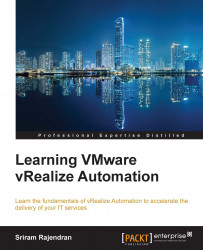In this section, we will introduce you to the how-to steps of preparing a Linux based guest OS for a vSphere blueprint
Log in to RHEL 6.5 Server GOS (note: this procedure does work for other supported Linux OS).
Open any browser and type the FQDN/IP address of the CAFE appliance—
https://<IP address of CAFÉ appliance>: 5480/installer.Note
Connect to the CAFÉ node directly since the loadbalancer for CAFÉ is not configured to respond on the 5480 port.
Download the Linux guest agent packages and unzip the Linux guest agent's ZIP file to a folder on your hard drive.
Identify the correct Linux guest agent file to be uploaded to the guest OS:
Since I am using a RHEL 6.1 x64 bit guest OS, I chose...