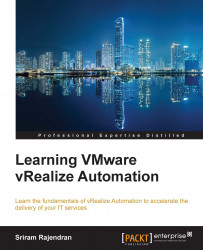Overview of this book
With the growing interest in Software Defined Data Centers (SDDC), vRealize Automation offers data center users an organized service catalog and governance for administrators. This way, end users gain autonomy while the IT department stays in control, making sure security and compliance requirements are met. Learning what each component does and how they dovetail with each other will bolster your understanding of vRealize Automation.
The book starts off with an introduction to the distributed architecture that has been tested and installed in large scale deployments. Implementing and configuring distributed architecture with custom certificates is unarguably a demanding task, and it will be covered next. After this, we will progress with the installation. A vRealize Automation blueprint can be prepared in multiple ways; we will focus solely on vSphere endpoint blueprint. After this, we will discuss the high availability configuration via NSX loadbalancer for vRealize Orchestrator. Finally, we end with Advanced Service Designer, which provides service architects with the ability to create advanced services and publish them as catalog items.