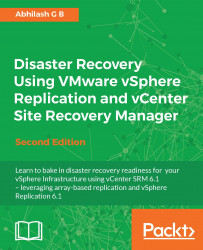A failover is performed when the protected site becomes fully or partially unavailable. We use a recovery plan that is already created and tested, to perform the failover. Keep in mind that SRM does not auto-determine the occurrence of a disaster at the protected site, hence a recovery is always manually initiated.
Here is how you perform a failover:
Navigate to the vCenter Server's inventory home and click on Site Recovery to bring up Site Recovery Home.
At Site Recovery Home, use the left pane to navigate to Recovery Plans under Inventories.
-
Select the recovery plan that was created for disaster recovery, navigate to its Monitor | Recovery Steps tab, and click on the
 icon to bring up the Recovery wizard.
icon to bring up the Recovery wizard.
In the Recovery wizard, agree to the Recovery Confirmation, set the Recovery Type as Disaster Recovery, and click on Next to continue:
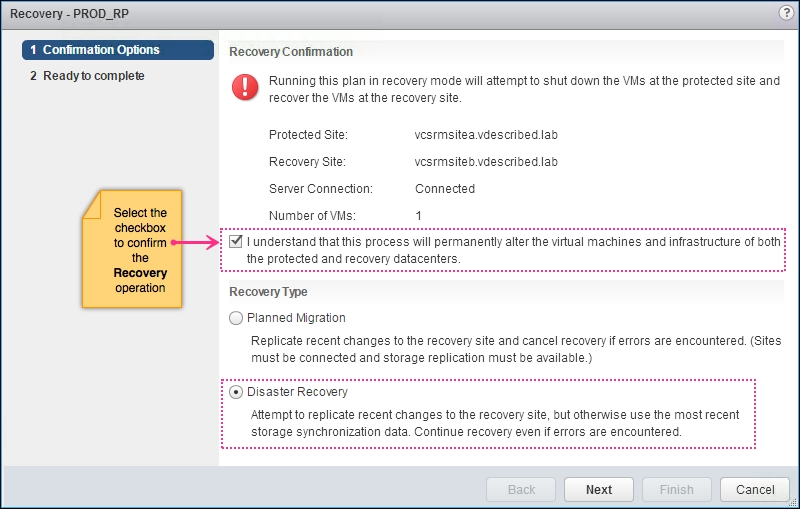
The Ready to complete screen will summarize the options selected. Review and click on Finish to initiate the recovery...