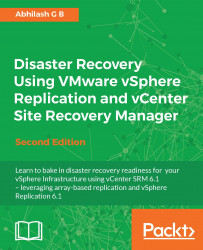The deployed vSphere Replication Servers should be registered to the VRMS for them to be used to handle replication traffic. For instructions on how to deploy vSphere Replication Servers, read the Deploying a vSphere Replication Server section.
The following procedure will guide you through the steps required to register vSphere Replication Servers:
From the vSphere Web Client's Home page, click on vSphere Replication to bring up the vSphere Web Client's interface for vSphere Replication.
The vSphere Replication interface will list the vCenter the VRMS is registered to. Click on the toolbar item Manage, which should bring up the Manage tab for that vCenter Server with the vSphere Replication sub tab selected.
-
The Replication Servers view will display a list of registered VR servers. Click on the
 icon to bring up the Register vSphere Replication Server window:
icon to bring up the Register vSphere Replication Server window:

In the Register vSphere Replication Server window, browse through the vCenter inventory to...