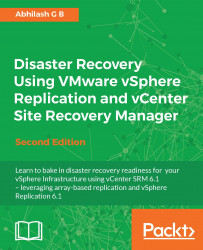You can choose to stop the replication on a VM if there is a need to do so. Stopping a replication will permanently stop the replication and delete all the replicas. This is normally done to remove the replication for a VM.
The following procedure will guide you through the steps required to stop replication of a virtual machine:
Connect to the vCenter Server and navigate to the inventory home.
Click on vSphere Replication to bring up the vSphere Replication home.
Click on Monitor to go to the monitor tab with the vSphere Replication sub-tab selected.
Select Outgoing Replications, if at the protected site or Incoming replications, if at the recovery site; either can be selected if the VM is replicated to the same site as the source.
Select the replication, right-click on it, and click on the Stop menu item.
You will be prompted to confirm the action. Click on Yes to confirm. Keep in mind though that a replication can only be successfully stopped if both the source and...