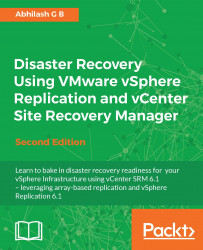In addition to the default plugin for the vCenter Server, VMware provides separate plugins for Site Recovery Manager and vSphere Replication. In this section of the chapter, you will learn how to download, install, and enable these plugins.
The vRO plugins can be downloaded from the following URL:
https://www.vmware.com/support/pubs/vco_plugins_pubs.html.
At the vRealize Orchestrator Plugin Information page, select the Plugin Product as vCenter Site Recovery Manager for SRM plugins:
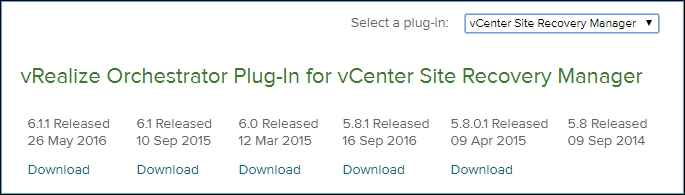
Select vSphere Replication for VR plugins:
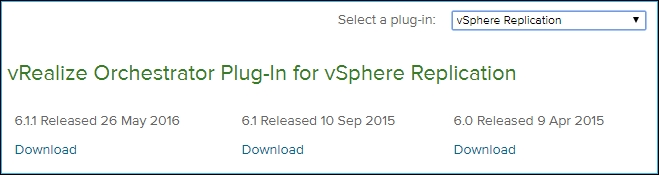
The downloaded files will be of the .vmoapp extension: