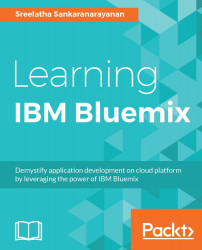In this section, we will learn how to create a new mobile project on Bluemix and how to modify it to suit your requirements. Later in this section, you will also learn how we can configure the mobile service Push Notifications to send notifications to a mobile device running the application.
Once you have logged into the Bluemix organization and space where you want to create the mobile application, you can follow the steps given here to create the new mobile application:
From the mobile dashboard, Projects, click on New Project to start creating your mobile project:

There will be options for the type of application you want to create; based on the choice made, a template or starter application will be created for you. By default the Empty App template is selected. For our discussion in this chapter, we will be creating a catalog application. Therefore, as shown in the following screenshot, choose Store Catalog and click Create:

Once...