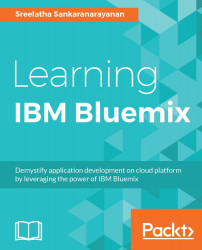The New Relic service is a third-party service which can be used to monitor applications on Bluemix. A user account in New Relic can be created by creating the New Relic instance from Bluemix.
To create the New Relic instance go to the Bluemix catalog using steps that we have carried out earlier while creating the Monitoring and Analytics service. Follow the steps to create the service instance:
Filter the services in the catalog by entering New Relic in the search field. Click New Relic service:

New Relic is offered under a Free plan. Click Create:

Once the service is created, go to the New Relic dashboard by clicking OPEN NEW RELIC DASHBOARD:

This will take you to the New Relic site. You will see a user space created for you. Click on the highlighted area, as shown in the following screenshot:

Select Account Settings from the drop-down menu:

The New Relic account details are shown for the user space created. You will see the...