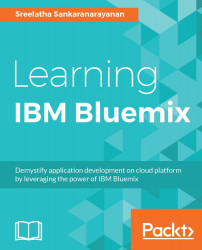In this section, we will learn about another useful security service on Bluemix, called Single Sign On. We will learn to create the service instance, configure it, and integrate it with your web application on Bluemix.
Let's see how to create a Single Sign On service instance:
Log in to your Bluemix account.
Click the Security Category and from the Security Services dashboard, click Get started now!:

From the list of security services, select Single Sign On, as shown in the following screenshot:

Click Create after reviewing the information shown on the screen, as shown in the following screenshot:

Once the service instance is created, you will see the screen shown in the following screenshot, where you will be prompted to enter a name for your service, which will be part of your service URL:

Click Continue.
You will see a screen where you can configure an identity provider that you can use to authenticate users to...