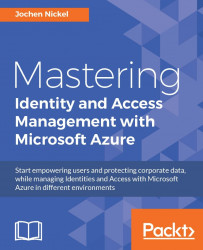In this section, we will configure SharePoint 2010/2013 and SharePoint Online to use the Rights Management capabilities. As a prerequisite on SharePoint 2013 servers, the latest RMS client version 2.1 needs to be installed. For SharePoint 2010, the MSDRM client that includes support for RMS Cryptographic Mode 2 needs to be installed:
Note
Practical note
SharePoint 2010 needs the following additional prerequisites:
Windows 2012/R2 (http://bit.ly/29ror7U)
Windows 2008 R2 (http://bit.ly/29IrwwA)
Windows 2008 (http://bit.ly/29lrrR6)

In our scenario, we will use SharePoint 2013 and the already installed RMS Connector. Perform the following steps:
First, we need to retrieve the Azure RMS URL for your tenant.
Open an elevated PowerShell and type
Connect-Aadrm-ServiceProvide your global administrator credentials.
Type the following command:
Get-AadrmConfigurationYou will receive the Microsoft RMS URL that you need to copy to your SharePoint...