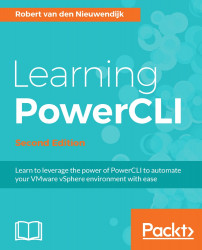Overview of this book
VMware vSphere PowerCLI, a free extension to Microsoft Windows PowerShell, enables you to automate the management of a VMware vSphere or vCloud environment.
This book will show you how to automate your tasks and make your job easier. Starting with an introduction to the basics of PowerCLI, the book will teach you how to manage your vSphere and vCloud infrastructure from the command line. To help you manage a vSphere host overall, you will learn how to manage vSphere ESXi hosts, host profiles, host services, host firewall, and deploy and upgrade ESXi hosts using Image Builder and Auto Deploy. The next chapter will not only teach you how to create datastore and datastore clusters, but you’ll also work with profile-driven and policy-based storage to manage your storage. To create a disaster recovery solution and retrieve information from vRealize Operations, you will learn how to use Site Recovery Manager and vRealize Operations respectively. Towards the end, you’ll see how to use the REST APIs from PowerShell to manage NSX and vRealize Automation and create patch baselines, scan hosts against the baselines for missing patches, and re-mediate hosts.
By the end of the book, you will be capable of using the best tool to automate the management and configuration of VMware vSphere.